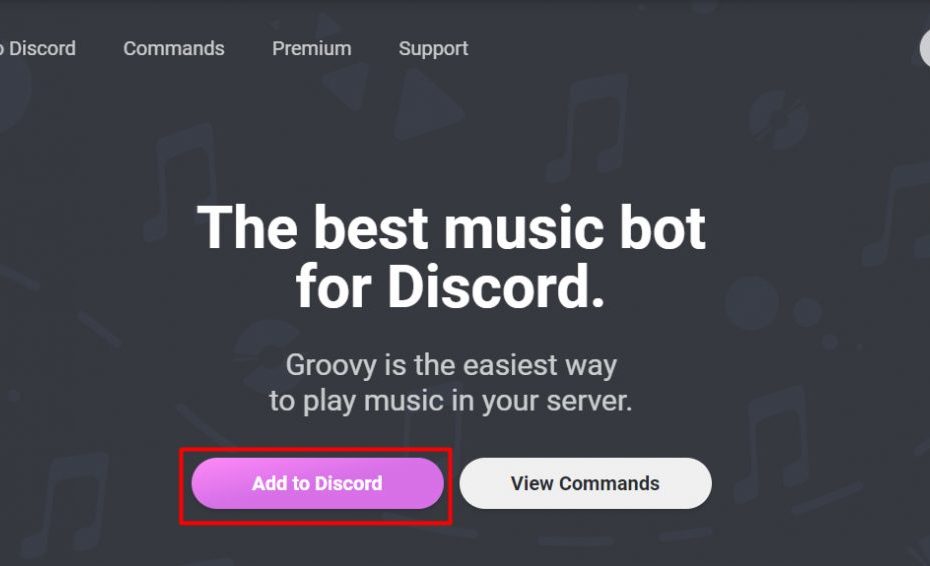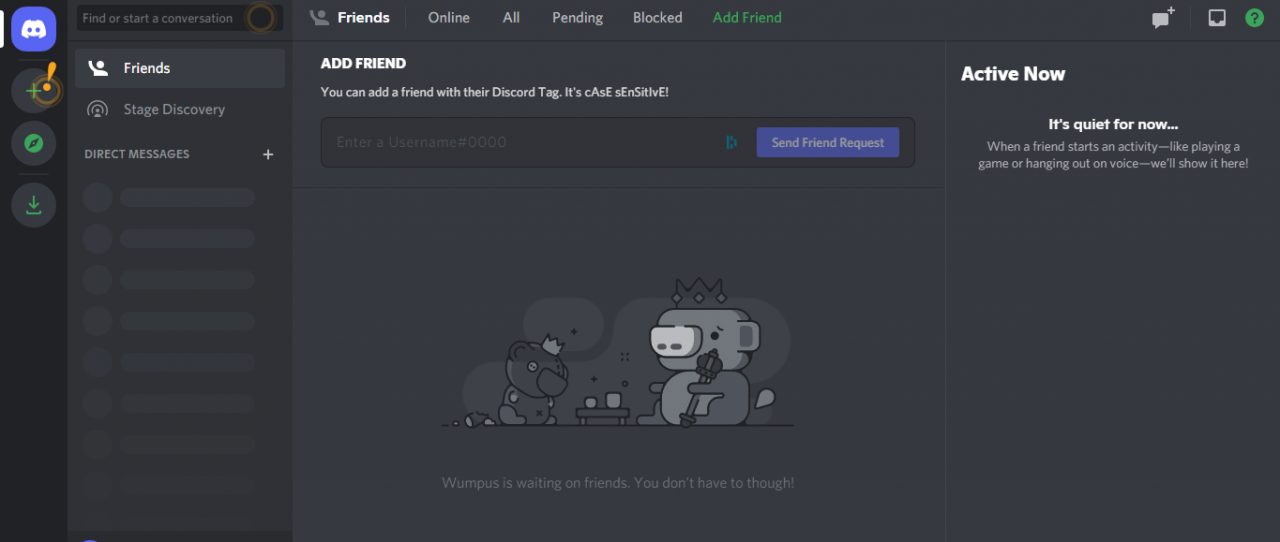How to play music in Discord
Discord has turned into one of the most popular social media apps for creating communities. Its users can communicate with each other via numerous techniques such as voice and video calls, text channels, media, and files. Yet, recently, there has been an increase in queries on how to play music in Discord.
In this article, we will outline all the steps necessary to play music on this discord app with all the other vital information for Discord users.
Step by Step on How to Play Music in Discord
First, open Discord with your Discord app or Discord Desktop app If you already have created your Discord account, you will need to create a new server within your account to start listening to music via Discord.
Once you have clicked on it, you will need to add a name, image (optional), and a region. Both name and image can be changed later if necessary.
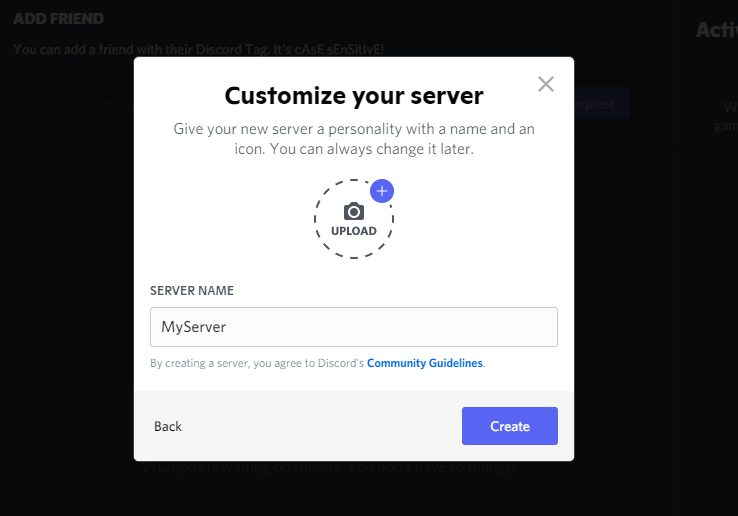
There are plenty of Discord music bots to choose from, and the good news is the majority of them are free. However, before you opt for one and add it to your server, make sure you know your options.
Groovy:
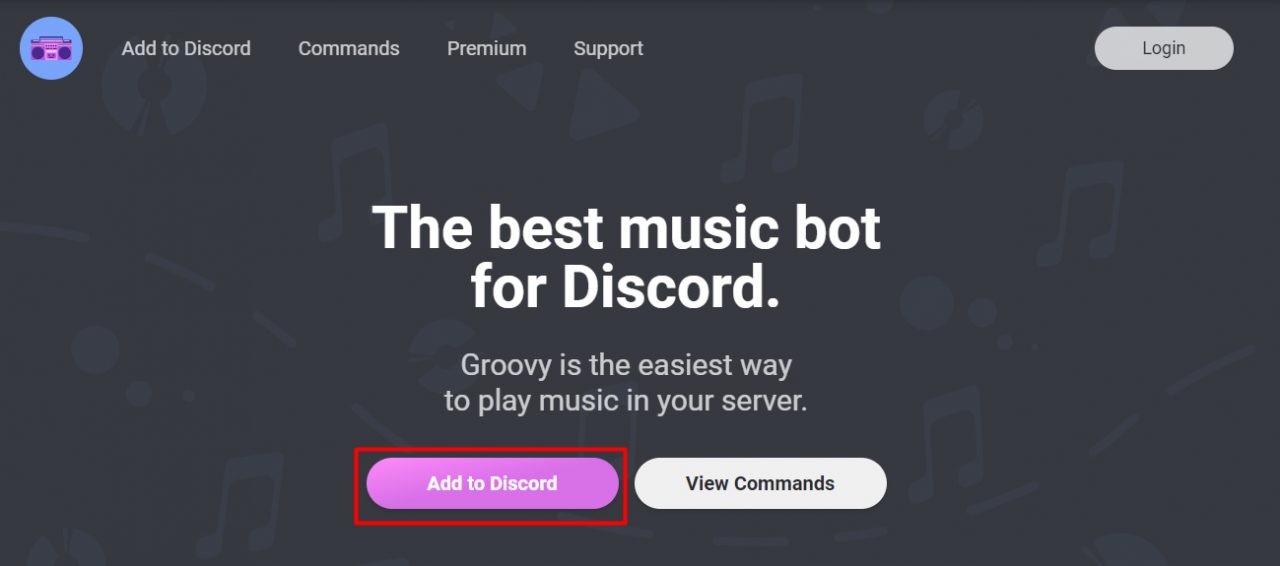
Rythm:
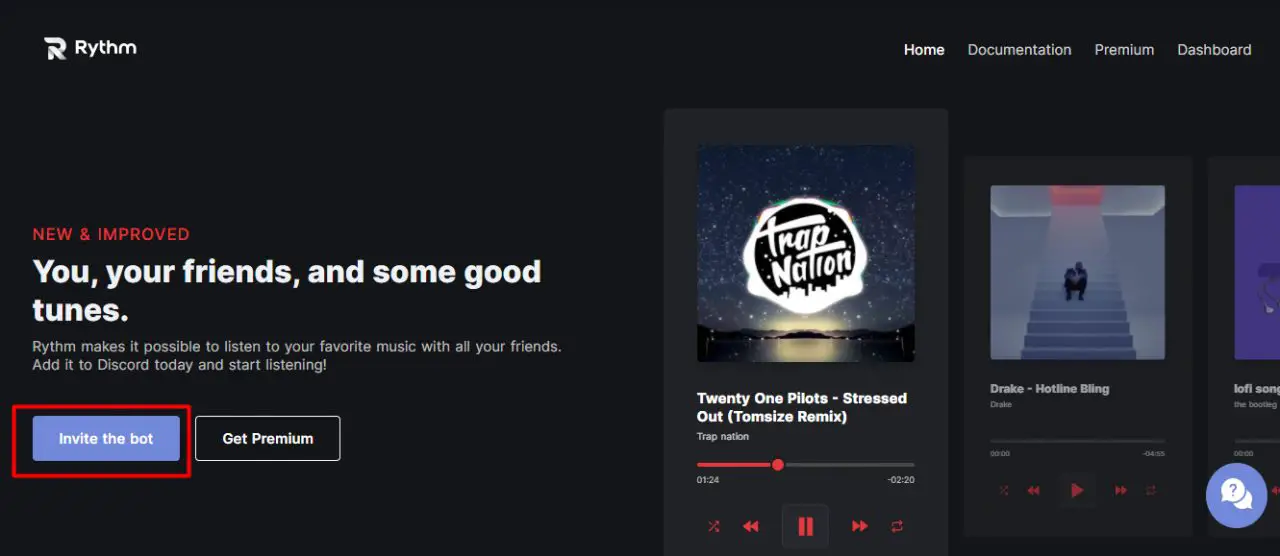
For both Groovy and Rythm, follow these simple steps below.
- Log into your Discord account.
- You will need to choose the server for your music bot.
- Complete the verification process.
Music Bots for Discord – How to play music in discord
There are plenty of Discord music bots to choose from, and the good news is the majority of them are free. However, before you opt for one and add it to your server, make sure you know your options.
Groovy
If you’ve ever been researching music bots before, you have probably heard of Groovy. The reason why Groovy is still so popular is that it has been around for quite some time. However, it wasn’t until its rebranding that it became one of the most popular Discord music bots.
It’s an excellent option for the users as the Groovy music bot is pretty simple to use and allows shuffling, seeking, lyrics displaying, queuing, and so much more. It supports YouTube, SoundCloud, and Spotify.
Rythm
The Rythm Discord music bot is focused only on delivering a great music experience to all Discord users. Besides its quality, what makes it a popular choice is the fact that it’s completely free.
There, you can find a wide range of quality music features that are constantly being updated to ensure the best quality. Rythm music bot also supports various music sources such as YouTube, SoundCloud, Twitch, etc.
Other Discord Bots
Besides Groovy and Rythm, you can also find other music bots for your Discord server. Hydra, ProBot, and ZeroTwo are just some of them, but keep in mind when looking at these bots that they are not focused only on delivering music experience, but also include various features. For only music, stick to Groovy and Rythm!
How to Play Music in Discord Through a Mic
Most Discord users will use bots to enjoy music, however, that’s not the only way to play music within this app. Playing music through a mic works the same way it does through a call. But, before you will be able to start enjoying your chosen music and relax, you will need to adjust certain microphone settings on your PC.
Open your Control Panel.
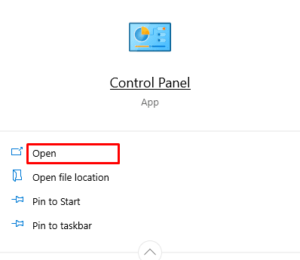
Go to ‘Hardware & Sound’ and then ‘Manage Audio Devices.
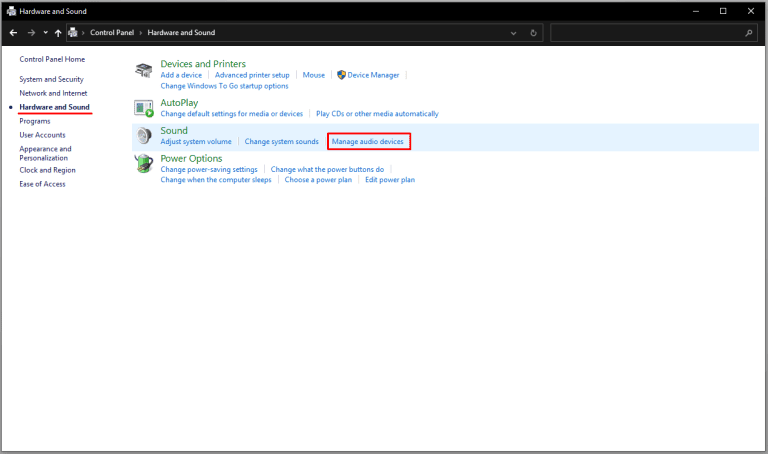
Navigate to the ‘Recording’ tab.
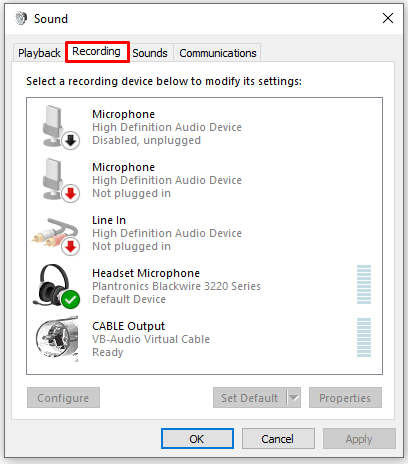
Enable ‘Stereo Mix’ and set it as ‘default mic’.
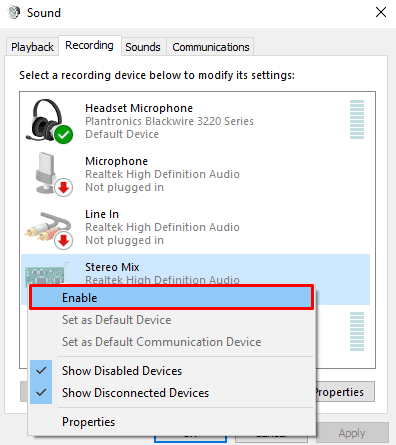
You can start playing music from your chosen Discord music bot.
How to play music in Discord with Android
If you’re an Android user, you can choose your Discord music bot from your phone as well. All you have to do is to follow these simple steps below.
Click on the ‘Music’ tab to see which bots are available to you. It’s up to you to choose from this wide variety of bots, including the ones that are not only music-focused.
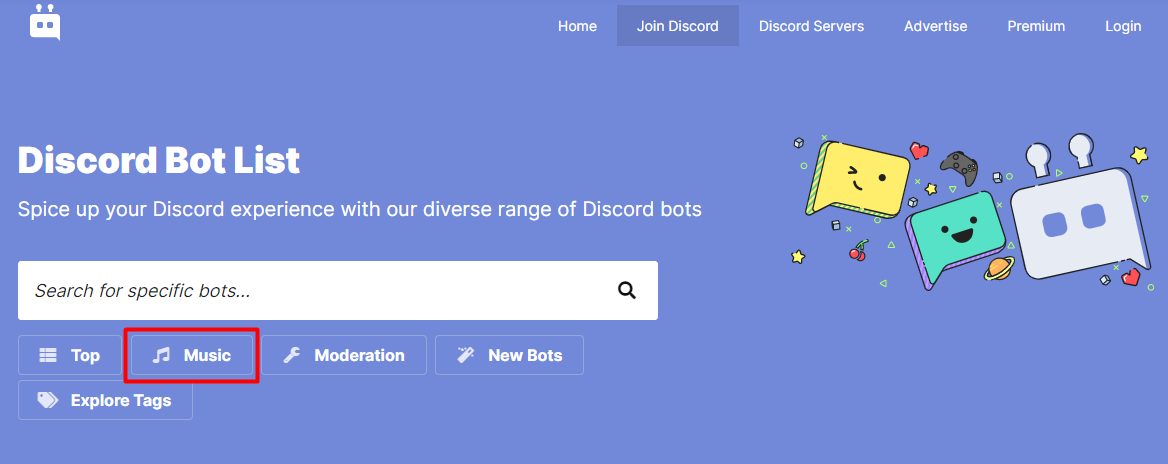
Once you’ve found online which bot you want, tap the ‘Invite’ button on your chosen bot.
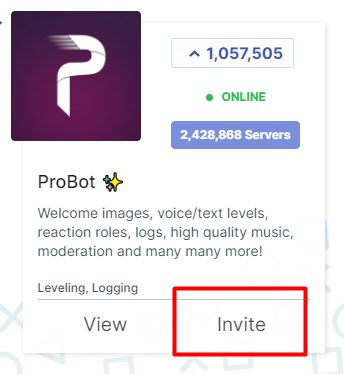
Then, you will need to log into your Discord account. You will be redirected to the bot’s website to select your preferred Discord server.
Authorize and click on the box next to the ‘I am human’ statement. This will install the bot to your Discord account.
Now, open your Discord account and navigate to the ‘Menu’.
Choose the server where you have added the bot.
Join a voice channel to enter the command so that the bot can play the music. These commands can be found on the bot’s website.
How to Play Music in Discord on iPhone
When installing the bot to your Discord account via iPhone (make sure it’s not a private number phone), the steps are quite similar to the ones above. The recommended music bot for iPhone would be MEE6.
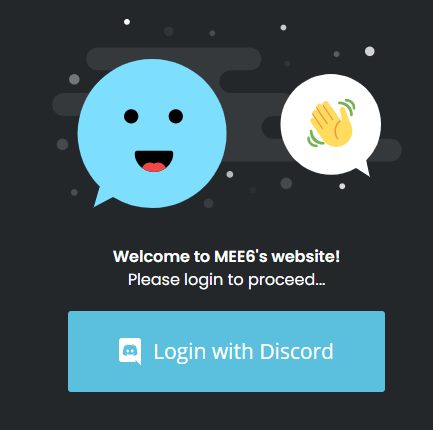
Once you have chosen MEE6 or any other Discord music bot, you will need to authorize the bot to enter your account.
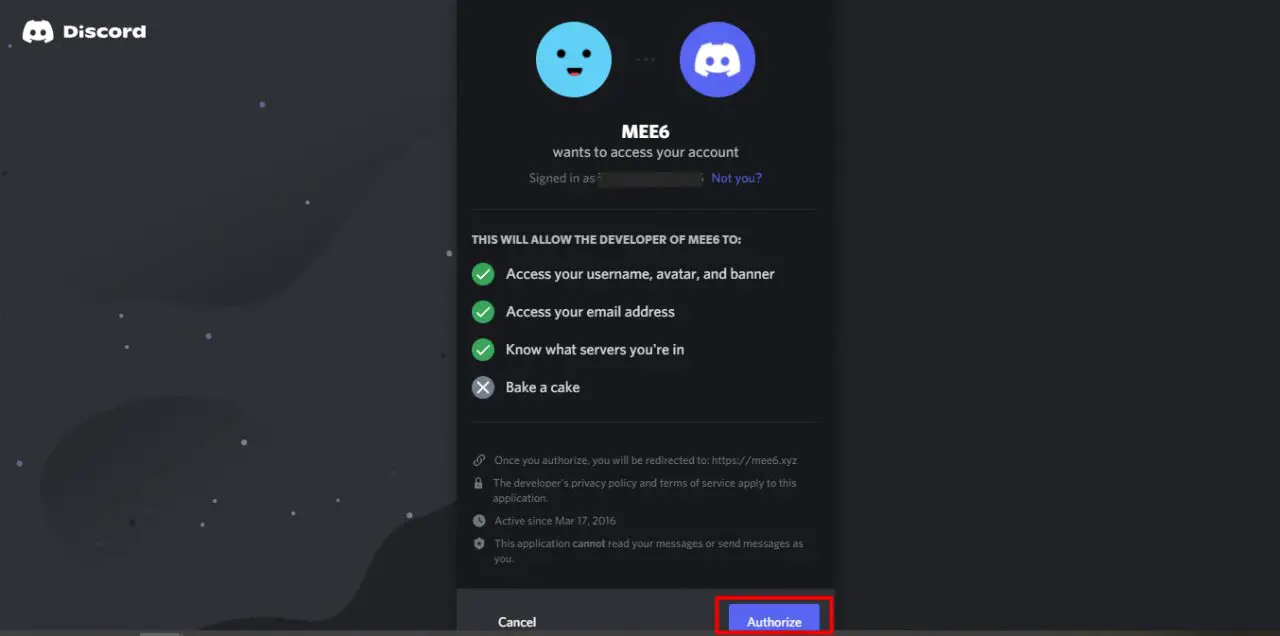
Choose the server on which you wish to add your chosen Discord bot.
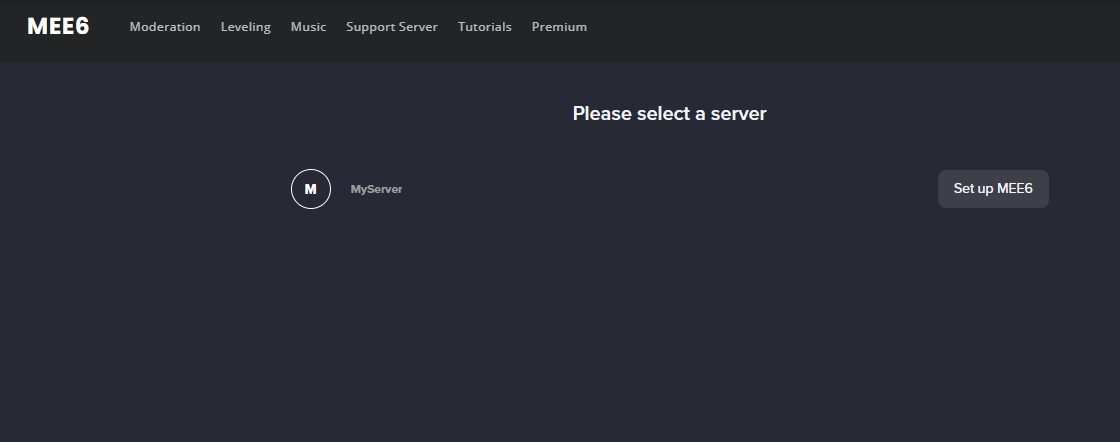
Click on the ‘Plugins’ and press ‘Music’. If this feature was previously disabled, make sure you add it.
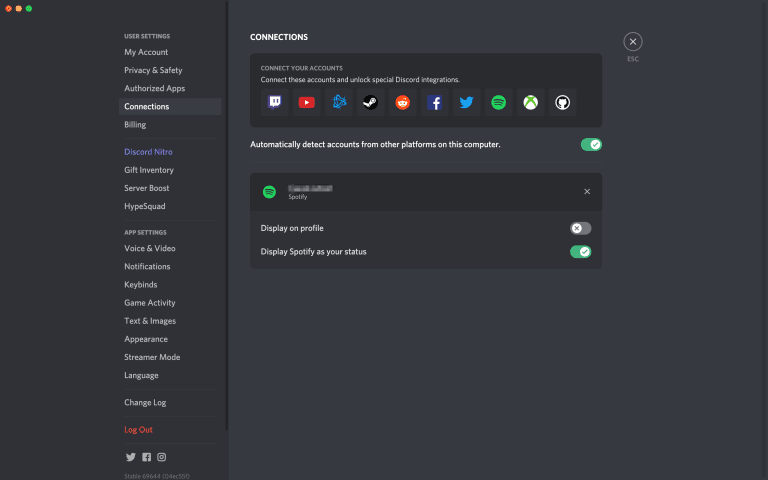
Finally, launch a Discord and join the voice chat channel.
To find a certain song, type ‘!search’ and the bot will show you results. Under the ‘Commands’, you will find various music features. For instance, type the number of the song and you will add it to the playlist or type ‘!play’ to start enjoying your music.
How to play music in Discord through Spotify
Spotify is one of the most popular digital music streaming services which provide access to all music types and genres to millions of users all around the world. If you’re looking to connect your Spotify to your Discord account, you will be pleased to hear you can do it easily and without bots.
Here is how you can connect Spotify to your Discord account:
Open your Discord app on the device and click on ‘User Settings’ next to your avatar below.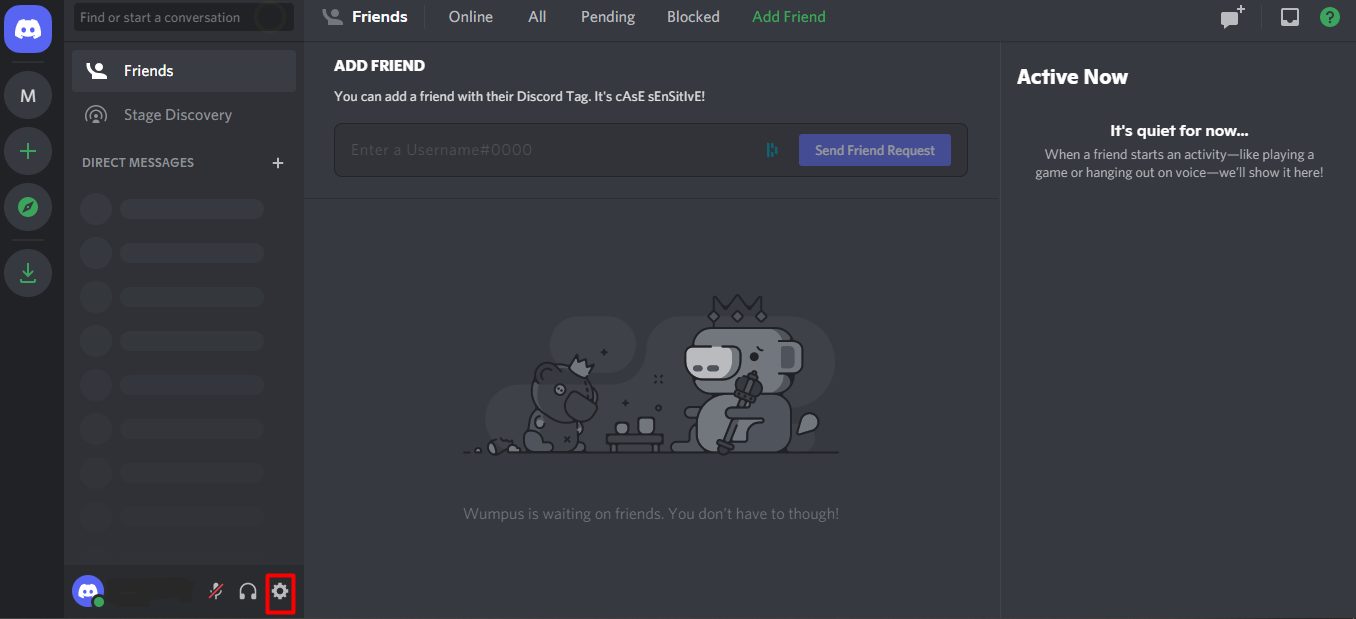
Once in the ‘User Settings’, select ‘Connections’.
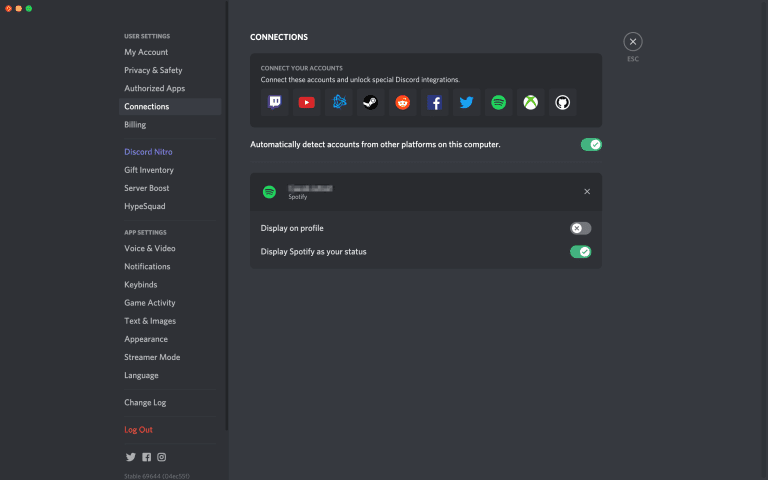
Look for the Spotify icon in the ‘Connect your accounts’. Click on it and you will be redirected to the Spotify account login page.
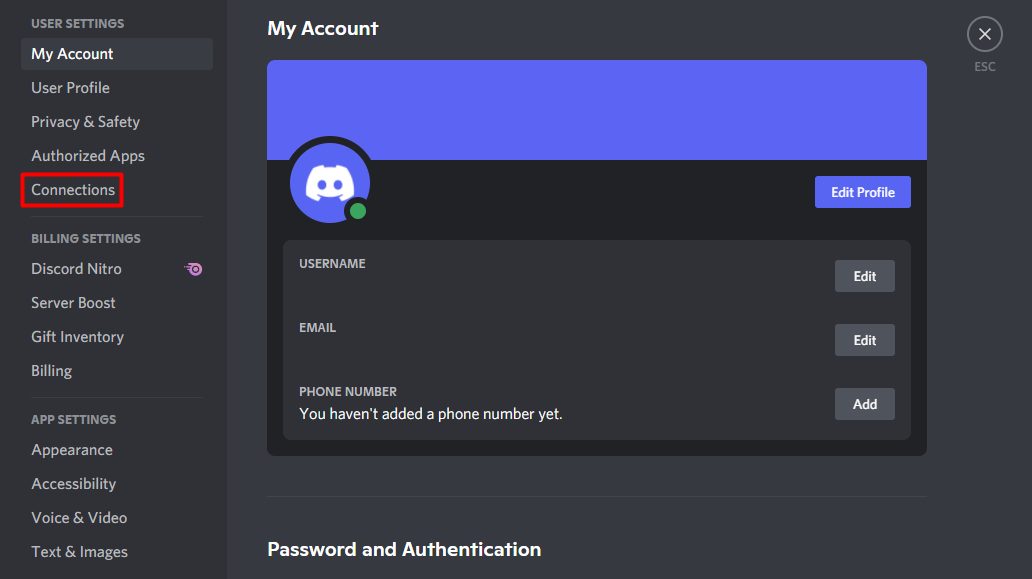
Login to your account using your Spotify credentials.
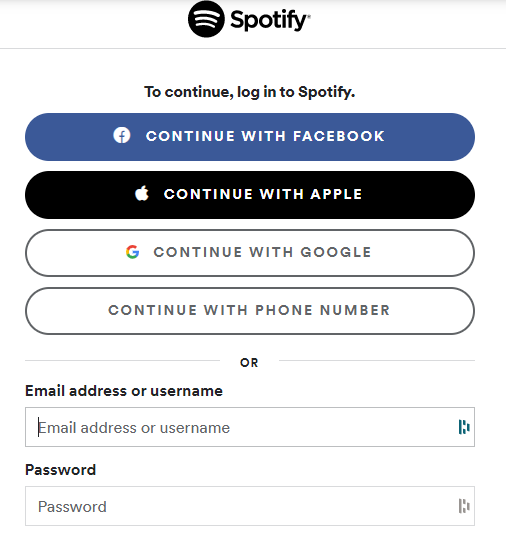
Click on the ‘Agree’ button after going through the terms on Spotify and Discord. 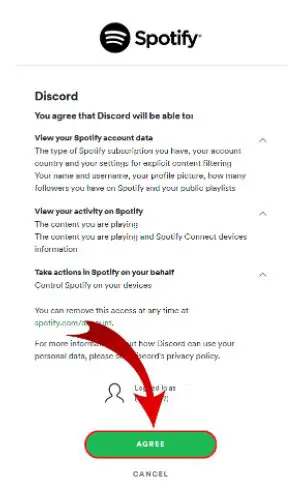
When the process is completed, the ‘Connected your Spotify account to Discord’ will pop up.
On Discord, scroll down to find your Spotify connection.
If you ever want to disconnect Spotify from your account, click on the ‘X’ at the top right corner of the green box. Once you confirm, you will disconnect your Spotify from your Discord account.
Discord & Spotify’s Listen Along
If you’re a fan of Spotify’s premium feature ‘Listen Along’ which allows your server members to listen to the music with you, you can also use it on Discord, however, without voice commands. Instead, you will have to use text chat while this feature is active.
These are the steps on how to add Listen Along to your Discord:
- Enter your Discord account and click on the member who is ‘Listening to Spotify’ from your member list located on the right.
- Then, click on the ‘Listen Along’ icon to share your member’s musical preference.
- To invite other members to Listen Along, you will need to click the ‘X’ in your text box to send the invitations. You can even add comments to your invitations before sending them out.
- When other members accept your invitation, they will be able to listen to the music with you. Those who will be listening with you at the moment will be shown at the bottom left of your Discord app.
Let the Music Play!
Now, you have all you need to know how to play music in Discord. From the best music bots currently on the market to the apps you can connect with it to enjoy it, even more, Discord is designed to bring only the best experiences to its users. Regardless of the way you choose to enjoy your music on it, you will be able to listen to music seamlessly alone or with your friends – it’s up to you!