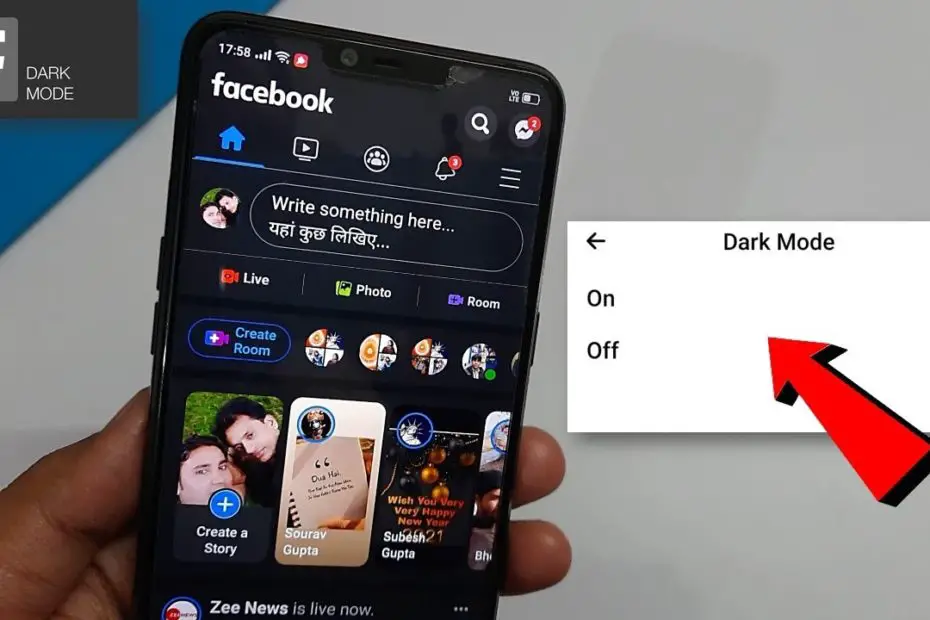Step by Step on How to Enable Dark Mode on Facebook
The user interface of computers and mobile phones has come a long way. However, most applications use white as the primary color. But that’s not everyone’s piece of cake, which is why app makers introduced what they call ‘dark mode.’
So if you’re a Facebook user and you are wondering how to enable Facebook dark mode, you’re in the right place. Dark mode simply changes the white background of the app to black.
Operating systems like Android and iOS also have this option, but apps nowadays independently offer this control feature as well. These include Facebook, the most widely used social media network.
Facebook Dark Mode – (How to Enable Dark Mode on Facebook)
Facebook was working on a dark mode for its mobile apps, as well as browser versions, already. Interestingly, this option was first introduced for Facebook Messenger. The Messenger app now functions independently of the Facebook app.
Moreover, web browsers like Google Chrome, Firefox, and Safari have their own dark mode feature.
In fact, this feature is available for all devices. However, the process is not the same for all. This is why you should know the exact steps for your particular device.
There might even be compatibility issues, as this dark mode may not be available for very old OS versions.
So before we discuss how to enable the dark mode on Facebook, let’s quickly talk about why you’d want to do that in the first place.
Dark Mode Benefits – (How to Enable Dark Mode on Facebook)
While you may think going with a black background may just be a personal aesthetic choice, it does come with certain benefits.
Saves Battery: If you have a device with an LED or OLED screen, going into dark mode may save battery life. This may not make a huge difference, but if you use Facebook frequently, you might notice the battery lasting a bit longer than when you use it in white mode. The reason behind this is that dark pixels require less power than white pixels.
Less Eye Strain: While this isn’t proven by science, some people prefer dark mode as it’s easier on their eyes, especially at night time. Many people browse social media as they hit the sack and the lower brightness of the dark pixels apparently is less strenuous for their eyes.
Ways to Enable Facebook Dark Mode
Here we’ll cover the instructions for each device.
Browser (Windows and Mac)
Facebook doesn’t yet have a desktop app for either Windows or Mac (Messenger does). So if you’re using this social media on a computer, you’re likely using it on a browser.
Turning Facebook from white to black is very easy on a browser. Here’s how you do it:
- Launch the browser you typically use (e.g., Chrome or Safari).
- Log in to your Facebook account.
- Once logged in, you’ll see a downward-facing arrow on the top right corner; click on that.
- Click on ‘Display & Accessibility,’ and you’ll see the Dark Mode option.
- Check the ‘on’ option.
That’s it! Your Facebook background will turn dark instantly. You can turn it off the same way by checking the off option.
Android
Even though Android 10 and above have their own dark mode, but it does not work on Facebook. So you’ll need to enable dark mode on Facebook separately even if you have this mode enabled for the rest of your device.
Here’s how you can do it in the Facebook app on your Android device (mobile and tablet):
- Launch the Facebook app and log in if you’re not already logged in.
- At the Homepage, tap the ‘Hamburger’ symbol for the menu, which is represented by three horizontal lines.
- Scroll to the bottom and select ‘Settings & Privacy.’
- From the menu, select ‘Settings.’
- Now, tap on ‘Dark Mode.’
- Select the ‘on’ option and the app will turn black automatically.
Your Facebook Android app should now be in dark mode.
iOS
Whether you’re using iPhone or iPad, it’s the same method to turn on the black-mode of the Facebook app. Note that Apple did launch the dark mode for the entire device, starting with iOS 13. However, it doesn’t really work well for Facebook and some other apps.
Here’s how you can do it yourself within the iOS app:
- Launch the Facebook app and go to the home page.
- Tap on the Hamburger icon. (Bottom-right corner)
- Select ‘Settings & Privacy’, then ‘Settings.’
- Scroll down in the Preferences menu and Tap on ‘Dark Mode’ and
- Now, select the on option.
Voila, your Facebook will instantly get a black background!
How to Enable Dark Mode on Facebook Messenger App
Now that Facebook Messenger App is separate from Facebook, changing modes on the Facebook app will not change it for the Messenger app. You’ll have to turn on the dark mode on that separately.
Here’s how you do it on iOS:
- Launch the Messenger app.
- Tap on your profile picture in the upper left corner.
- The first option is Dark Mode; select ‘On.’
It’s the same process for the Messenger app on Android.
Facebook Dark Mode vs Operating System Dark Mode
As discussed earlier, both iOS and Android give you the option to turn your user interface dark. This change applies to all the general user interfaces, such as the Settings app, default browser app, home page, control centers, notifications, etc.
The dark mode may not necessarily apply to the apps too. However, if you’re using iOS 13 or above, the change can apply uniformly to almost all the apps.
That’s because iOS has three options for Dark Mode in apps that have this feature. These options are on, off, and system.
The third option basically means that the app will follow the system settings. This means if the system is already in dark mode, the app will also be in dark mode.
This setting also allows you to maintain the clear mode or white mode on apps you want to keep that way, although the rest of the system is in dark background. You can simply change the selection from System to Off, and that will do the trick.
For Android, the change in dark mode may apply to some apps that have been updated with the latest Android settings. It may not always apply to all the apps, especially if they are not updated.
Facebook Dark Mode Option Not Available
A common complaint from people is that ‘I can’t see a dark mode option for Facebook.’ What to do in such a case?
Well, for starters, the problem is likely because of an outdated app or OS. It’s likey that you have installed the latest updates to either your OS or the app itself or both.
So the first thing to do is to ensure both your OS and Facebook app are up to date.
How to Check Your OS is Up to Date? – (How to Enable Dark Mode on Facebook)
The exact steps for this may vary for Android and iOS. Here’s how you check for the latest Android version:
- Go to Settings and select ‘About Phone.’
- Click on ‘Check for Updates.’
- If updates are available, an ‘Update’ button will appear, so click on it.
- Now, click on ‘Install’ to install the latest version of Android available. (this exact option may vary depending on the device)
Here’s how you check for the latest iOS version:
- Go to Settings.
- Select ‘General.’
- Tap on Software Update
- The system will automatically look for updates.
- If any update is available, you’ll see the option ‘Download and Install.’
- Click on this option, and the iOS will start updating. (Make sure the battery is over 50 percent or the device is charging)
How to Check Facebook App Latest Version?
You can check whether you’re app is updated or not by simply going into your app store, i.e., App Store for iPhone and Google Play Store for Android phones.
Head to the App Store or Google Play Store and search for the Facebook app. If there is any update available, you’ll see the option for downloading the update. On both the store, the option comes as an ‘update’ button.
You can also enable automatic updates for the Facebook app.
Conclusion
Enabling dark mode for Facebook isn’t difficult, but the exact steps vary by device. You can also change it back following the same steps. Some people simply prefer the dark mode either because of the few benefits it offers or as a personal preference.
Either way, try out the dark mode for Facebook today and see if it’s for you or not. Perhaps, you can try using this mode specifically at night if you have a habit of scrolling through your feed before falling asleep.