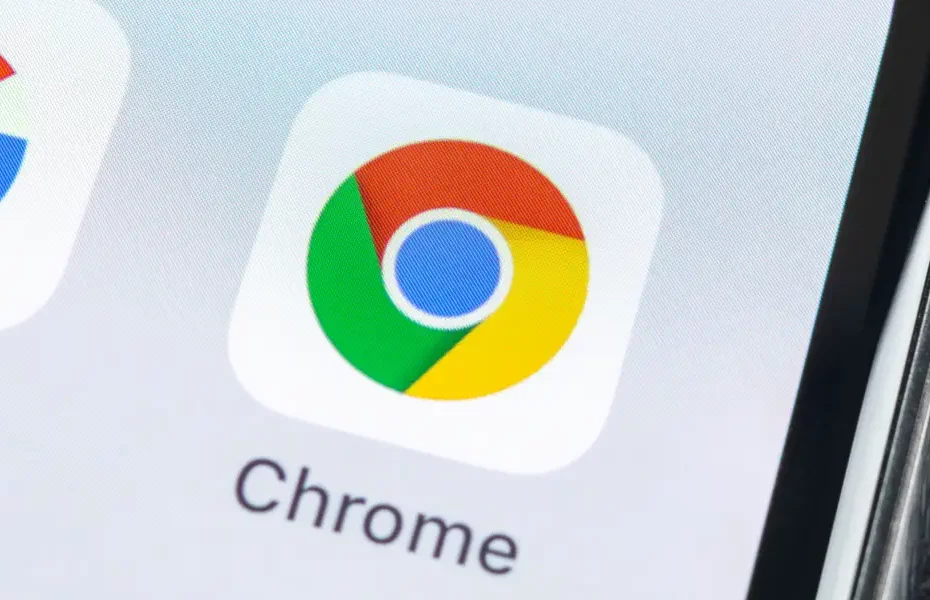Where are Google Chrome Bookmarks Stored? Chrome browser bookmarks file(s) can be difficult to find! Sometimes you have to find the bookmark files to get rid of a corrupt file, or you are searching for old bookmarks or backups to import Google Chrome bookmarks. You may want to find old bookmarks because you are migrating to a new web browser or computer and need to find the location.
Learn where Google Chrome bookmarks stored on your operating system in 2023. In this how-to article, we will show you how to find the location of Google Chrome bookmarks. We will show you how to find the bookmarks file location for operating systems; Windows, Mac, and Linux.
Quick Tip: We recommend using Chrome Reading List as an alternative to bookmarks for easy sync and migration.
Please follow the simple steps below to get started.
Where are Google Chrome Bookmarks Stored?
Best Methods to Quickly Find the Location (TLDR):
- (Windows) Google Chrome bookmarks are stored in the following location by default on a Windows computer: C:Users\AppDataLocalGoogleChromeUser DataDefaultBookmarks.
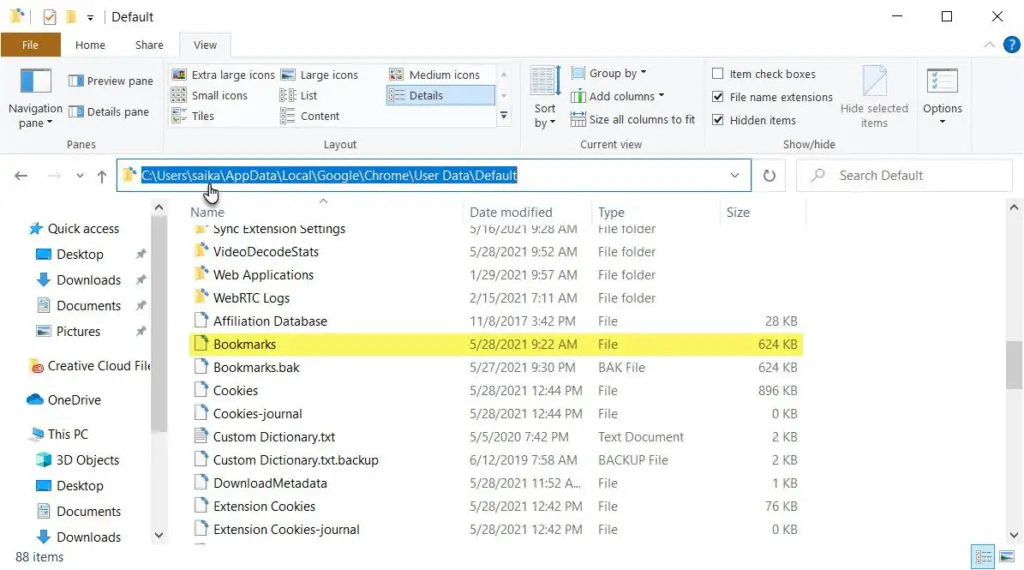
Chrome Bookmarks File Location for Windows
- (Mac) If you are using a Mac, the default location for Chrome bookmarks is: ~/Library/Application Support/Google/Chrome/Default/Bookmarks.
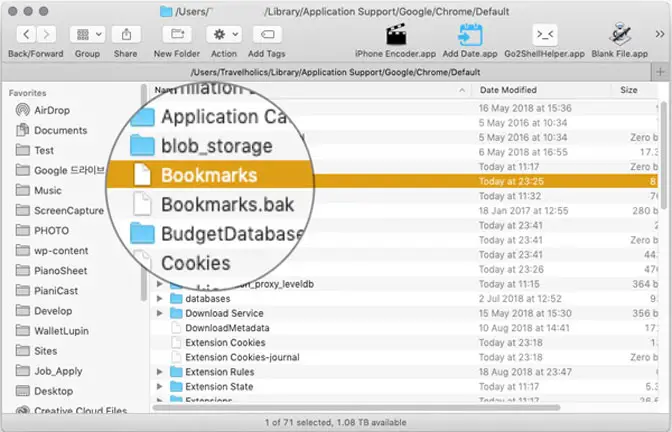
Chrome Bookmarks Location Apple Macs
There are a few different ways that you can access this location to view or manage your Chrome bookmarks:
- One way is to open Chrome and go to the Bookmarks Manager by clicking on the three lines in the top right corner of the Chrome window and selecting Bookmarks Manager.
- Then, in the Bookmarks Manager, click on the folder icon in the top left corner and select Show Bookmarks Folder. This will open the location where your Chrome bookmarks are stored in a file browser.
Another way to access your Chrome bookmarks is
- to use the keyboard shortcut Ctrl + Shift + O on Windows or Command + Shift + O on Mac.
- This will open the Bookmarks Manager in a new tab and will automatically open the Bookmarks Folder in the file browser.
If you want to quickly find the location of your Chrome bookmarks, you can use the following method.
- In Chrome, go to the Bookmarks Manager and click on the folder icon in the top left corner.
- Then, in the menu that appears, select Show Bookmark Bar.
- This will open the Bookmarks Bar at the top of the Chrome window.
- Next, right-click on the Bookmarks Bar and select Show Bookmarks Menu.
- This will open the Bookmarks Menu in a new tab.
- The location of your Chrome bookmarks will be listed at the bottom of the tab.
Google Chrome bookmarks stored for Microsoft Windows:
Locating your Google Chrome Bookmark Files in Microsoft Windows 10, Windows 7, Windows 8, Windows XP/NT. (Updated 2/10/22)
Where are bookmarks stored in windows 10? Windows Chrome will store your Windows Chrome bookmarks (App Data) and bookmark backups in a standard file path on the Microsoft Windows operating system (Windows 10, etc.).
Where are Google Chrome bookmarks stored Windows 10, Windows 11? Follow these steps to find the Google Chrome bookmarks location:
1. Shutdown/Quit your Google Chrome Browser if it is open. 2. Open Windows File Explorer
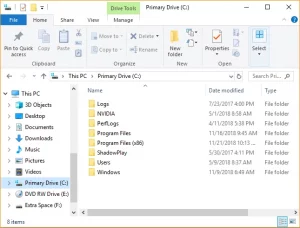
2. Go to the following path: C:\Users\%username%\AppData\Local\Google\Chrome\User Data\Default (Please note replace “%username%” with your PC’s username folder).
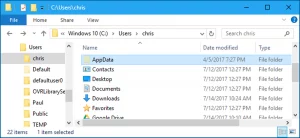
3. Once you are in the correct file path, the files “Bookmarks” and “Bookmarks.bak” are where Google Chrome bookmarks are stored.
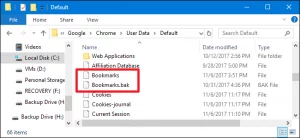
Now you can copy, modify, migrate, or delete these bookmarks and bookmarks.bak files. Please note if you do NOT have bookmarks in your browser this file will NOT exist.
Google Chrome bookmarks stored for Apple MacOS:

Locating your Google Chrome Bookmark Files in macOS?
- Chrome will store your bookmarks and bookmark backups in a file path in Apple macOS operating system. Follow these steps:
- First Shutdown/Quit Google Chrome.
- Next, open a NEW finder window in macOS.
- Now, under the drop-down menu for Finder, select the “Go” menu and then select “Go to folder…” or you can press “shift + command + g” simultaneously.
- Go the following path: /Users/<your username>/Library/Application Support/Google/Chrome/Default. You must replace “<your username>” with the actual username on your computer.
- The file “Bookmarks” will be at the root of that folder.
- You can now copy, modify, migrate or delete these bookmarks files. You can check your Bookmark Manager in your Chrome browser at any time to see if everything is OK. Where are Google Chrome Bookmarks Stored in the Windows Registry?
The Chrome Bookmarks location in the Bookmarks are stored at “HKCU\Software\Policies\Google\Chrome\ManagedBookmarks” – Please note this is in the current user’s registry hive so you should be able to edit it
For Linux:
Where are Google Chrome Bookmarks Stored for Linux?
Chrome will store your bookmarks and bookmark backups in a file path in the Linux operating system. Follow these steps:
- Shutdown/Quit Google Chrome
- Go the following path: /home/<your username>/.config/google-chrome/Default/ or /home/<your username>/.config/chromium/Default/
- You’ll want to be in the command line because the “.config” is a hidden file
- The files “Bookmarks” is the file you are looking for
- You can copy, modify, migrate or delete these bookmarks files
Where is Google Chrome Bookmarks Stored Location Ubuntu?
Chrome bookmarks for Ubuntu are here: /home/USER/.config/google-chrome/Default
For Android:
Where are Chrome Bookmarks Located for Android?
There are two partitions on most Android phones:
- The first one is Android (where your apps like Google Assistant are located) and Data
- Your Android Root folder: all data
So where are bookmarks stored in Chrome Android?
With the first partition, you can easily access them using just about any Android file manager.
The second partition is part of system-protected files and you can’t view/modify with normal file manager, however, if you have root access you can use Root Explorer or Es File Explorer with root permissions to be able to see and modify content there.
Try this, if you get “Mobile Data Not Available” error.
For iPhone iOS:
Where are Google Chrome Bookmarks Stored for iOS?
- Launch Chrome on your IOS device.
- Go to a website you want to bookmark
- Click “save” on the bookmark, then select more options in the top right corner of your address bar.
- Then click on the “add bookmark” option to save your bookmark
Are Chrome bookmarks saved to Google account?
Yes, when you use the Chrome browser, and you are logged in with sync enabled, your bookmarks will be saved and synced to any other logged in device.
How to Export Chrome Bookmarks
How do I transfer my Chrome bookmarks to a new computer? You need to export your bookmarks.
For chrome bookmarks export, you need to export your Google Chrome books. Just go to “Bookmarks” in Chrome. You should see a “Bookmarks Bar” option that says “Organize”, just click on that, and then when you scroll to the bottom select “Export Bookmarks to HTML File”. For PC users, you press “Ctrl+Shift+O” simultaneously to bring up the manager. Select the folder (this might be in hidden folders or default folder) where you want your backup placed then you are ready to import those Bookmarks onto another browser or computer.
We will be adding a Firefox page soon!