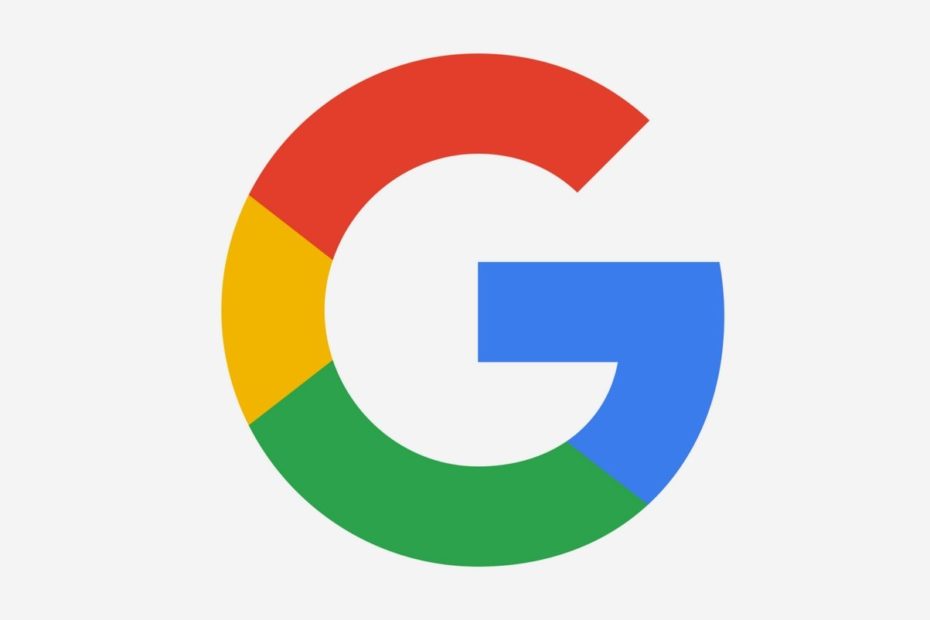What is Chrome Reading List?
You may have noticed the latest version of Google Chrome has a reading list feature, but you are not quite sure what it does, or how to use it? If you don’t have it, make sure your chrome version is Chrome 89 or higher. I’m currently using the beta channel of Chrome Canary.
Chrome reading list is a feature that enables you to save web pages or documents so you can read them later.
Google did not invent this feature, it’s been available for years with services like Instapaper and Pocket.
So, what is Google Chrome Reading List?
Chrome’s “reading list” feature is a built-in “read it later” / bookmarking tool integrated into the Google Chrome browser.
When you save a page or document to Chrome’s Reading List, it will add that saved page to a list of web pages and/or documents that you wish to read at a later time.
You could use bookmarks for the same functionality, but you wouldn’t be able to neatly organize them into a list, categories, mark read or unread, etc.
Additionally, if you are logged into your Google chrome account you can access these lists from any Chrome browser logged into the same account.
In fact, all of your reading lists are automatically synced across all of your devices that use Google Chrome with the same account.
So for example, if you are reading an article on your laptop, and do not have time to finish, you can save it to your Reading List, and read it later on your Apple or Android phone at any time.
Lastly, with Google’s “Reading List” you can save pages to read later for offline reading. So if you are on a flight or any area without service, you will still be able to access your reading list and article.
In short, it’s basically Pocket or Instapaper for Chrome integrated into your browser.
** Related: Google Assistant Keeps Popping up
How to Use Google Reading List on Google Chrome
If you’ve bookmarked a page, using Reading List should be fairly easy. Reading list should be available on most Chrome browsers, including but not limited to Chrome desktop browsers for Microsoft Windows, Mac, and Linux. It is also available for the iOS iPhone, iPad and coming soon to Android.
Using the Reading List is the same as bookmarking a web page. At the time of this writing, it’s available in Chrome on the desktop (Windows, Mac, and Linux) and for iPhone and iPad.
Unfortunately, these new features aren’t available on Android. We’ll show you how to use it everywhere it is available.
How to Use Reading List on Chrome Desktop
Step 1. Go to a webpage or document you would like to save for later reading.
Step 2. Right-Click on the bookmark icon (it’s a star icon) on the top right side of the address bar.
Step 3. You will drop-down menu with 2 options presented.

Step 5. That’s it! You are ready to start.
Step 6. You’ll need the Bookmarks Bar visible to show reading list.
You can do that by pressing CTRL+Shift+B simultaneously or by going to Chrome Settings -> Appearance -> Show Bookmarks Bar.

The list is organized by “Unread” pages at the top and “Pages You’ve Read” at the bottom. You can also see how long it’s been since the pages were added/read.
Mouse over a page to mark it as read/unread or remove it from the Reading List.
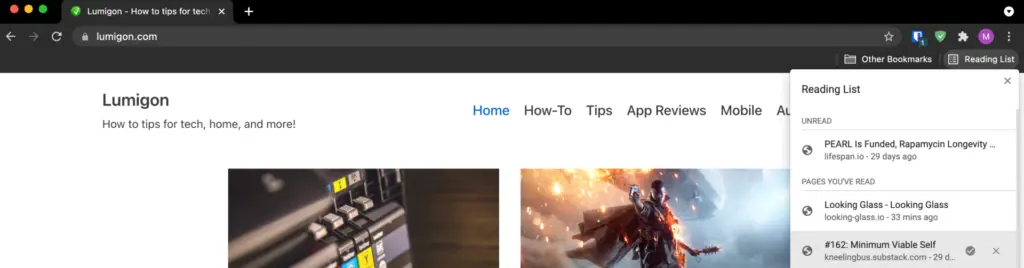
The list is split into “read” and “unread” pages.
If you hover your mouse over the articles you can change the status from “read” to “unread”.
What is Chrome Reading List? – Using Reading List on Chrome for iPhone and iPad
With Chrome on the iPhone or iPad, you have two options.
Option 1: Open Chrome and go to the page you want to save to read later, then click on the share button.
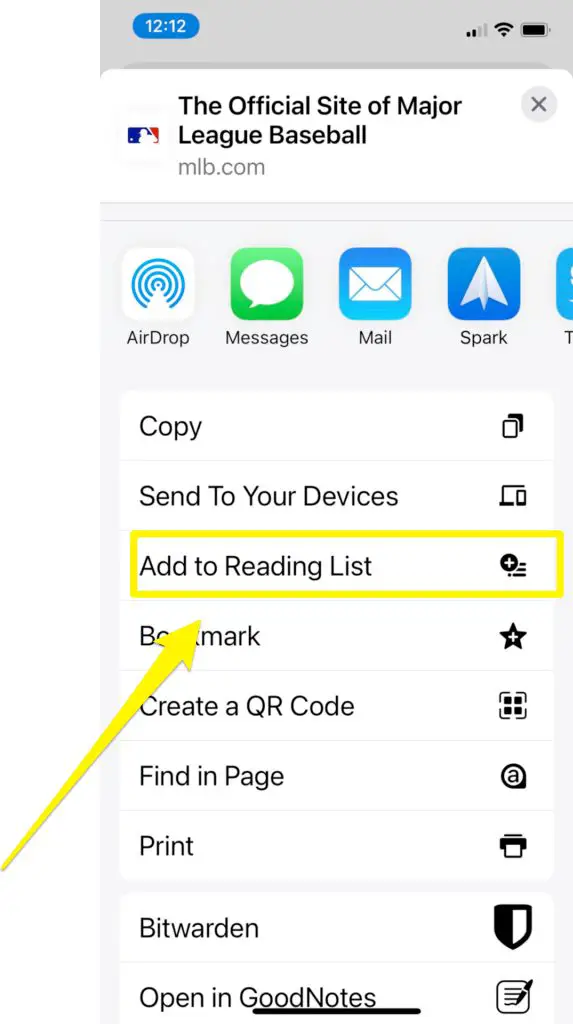
Option 2: Open Chrome on your iPhone or iPad and select share from the top of the page.
Step 1.
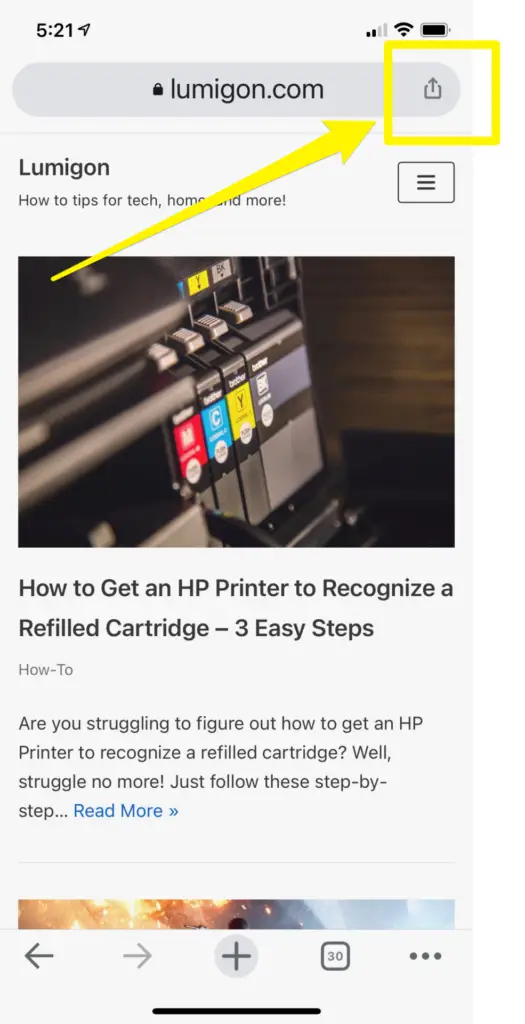
Step 2:
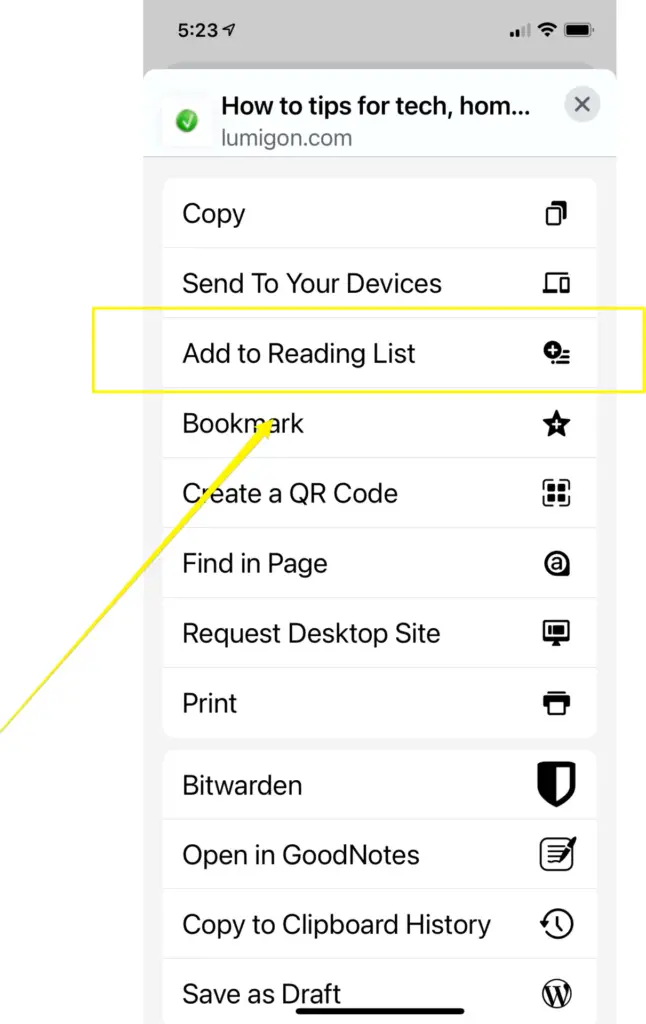
What is Chrome Reading List – Conclusion
Chrome Reading List is a fantastic feature if you use Google Chrome across your devices.