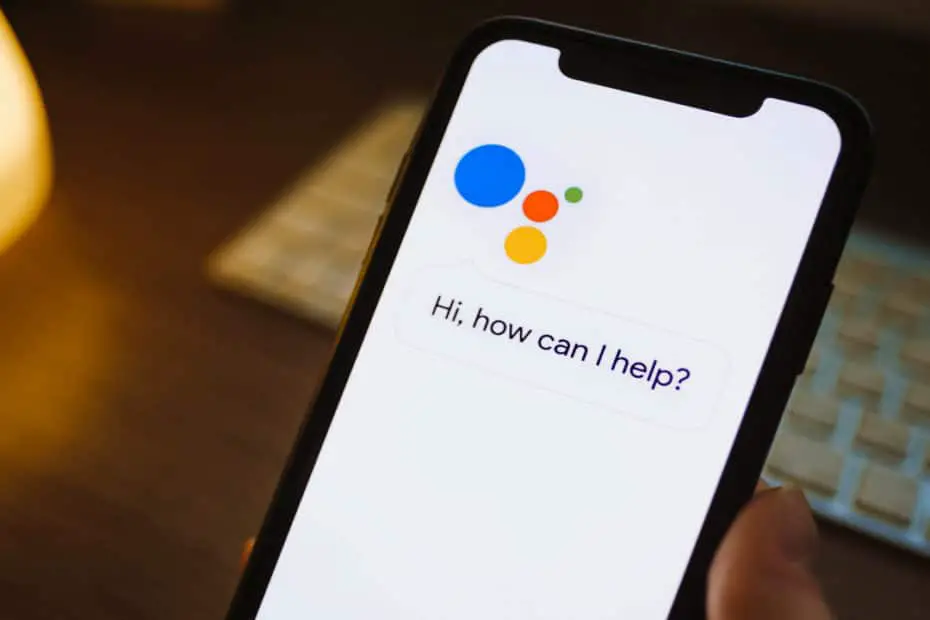Update: Oct 18th – Latest Fix Below
Google Assistant is a great Google app that uses voice recognition “activating hey Google”, voice matching, and artificial intelligence on Android phones
But sometimes, Google Assistant keeps popping up on your Android device without prompting it or saying, which can be very frustrating.
In the following article, we will guide you through the fix for Google assistance, to prevent unrequested pop-ups.
First Solution is the Recommended Solution for ” Google Assistant Keeps Popping Up “
Top Solution – Solved: Google Assistant Keeps Popping Up
Please try this method first – Follow the steps below to uninstall the last update for Google Assistant
Part 1 of 2: Restore the original “Google Assistant” version
- Go to “Settings”
- Go to “Apps”
- Go to “Manage Apps”
- Click the “three dots” in the upper right-hand corner
- Select “Show all applications”
- Search “Google” and click on it
- At the bottom of the screen click “Uninstall updates”
- You will be reverted to the default version.
- Proceed to Part 2
Part 2 of 2: Disable Automatic Updates
- Go to “Google play store”
- Click on your “Avatar” in the right-hand corner
- Click on “Settings”
- Click on “Network Settings”
- Click on “Auto Update”
- Select” Do not automatically update apps”
- Done
This should resolve your issues until Android patches this bug. If this does NOT work for you, proceed to the other methods below.
–> Other issues? Check out our fix for “Google Play keeps stopping“!
Method 2 – Steps that should be followed to “Fix Google Assistant Keeps Popping Up”
Below are a series of steps are there that must be followed to get the desired result:
Google Assistant Keeps Popping Up, Try Turning Off the Audio Access to the Assistant App
By turning off the automatic access to the audio the Google Assist app will not get the automatic signal and it will restrict the pop-up.
Please follow the steps below:
- Go to “settings” by clicking on the “settings icon“, or it can be done by opening the top window and directly enters into the settings.
- Tap on “Google” (Google Assistant program)
- Now tap “Account Services“
- Choose “Search, Assistant & Voice“.
- Tap on “Audio“.
- In the “Hey Google” section, tap “Voice Match”.
- Turn off “Hey Google” by swiping the button to the left. By switching it off, Google assistance audio, Google will not be allowed to be activated automatically over the audio. Now that voice search has been turned off proceed to the next step.
- Try saying the voice commands “Hey Google” or “OK Google” to make sure it still works.
This should fix your “Google Assistant Keeps Popping Up” issue. Google Assistant from Google play, will not pop up again without calling it back. If this method did not help, proceed to the next method.
Method 3 – Google Assistant Keeps Popping Up? – Turn OFF Google Assistant with the Google Assistant home button
Next, we will try to disable Google Assistant. This method is most suitable for users who do not use this feature a lot on their mobile phones.
Please follow the steps below:
- (Start from the home screen) Open your Google App and click on “three dots in the bottom toolbar” (it might be labeled as “more”).
- Now click on “Settings“
- Select “Google Assistant” and go to the “Assistant” section.
- After opening the default applications option, you will see all of the preinstalled applications on mobile phones, and most of them are will be from Google with a similar icon.
- Now go to “Assistant devices,” then tap on “Phone.”
- Tap the toggle button to turn off “Google Assistant“.
By performing these steps, a person will deny access to the application on their mobile phones, and the pop-up problem will be solved at a good instance.
Method 4 – Google Assistant Keeps Popping Up? Try denying access to your Android phone’s microphone
Many apps installed on your phone require access to the mic for performing some specific tasks. Google Assistant also uses the mic to get instructions.
If access to the microphone permissions is denied, it will stop popping up inadvertently based on surrounding conversation and sound.
This way will not uninstall or disable the program but only limit its freedom.
Please follow these steps:
- Go to the settings on the mobile phone by simply clicking the “settings icon“.
- Please scroll down to the “my apps” option and open it.
- This will show many applications installed on the device, and find the “Google assistant” application and open it.
- Now go to the “permission section“, and you will see the permissions for the app.
- There will be an option of access to the “microphone”, and that has to be disabled to deny the access of the application to the device’s hardware.
This way will offer you a cut-off between the program and the mic so that the app will not be able to utilize the microphone in the future until the permission is given back to the user.
Method 5 – Google Assistant Keeps Popping Up, Try Cleaning the cache and data of the Google assistance program
This is also an excellent option to reset the Google Assistant app and get it back on track. The cache is stored in the application in the form of data. This will build up while using the application. Moreover, the app’s automatic opening will also store a lot of caches that are sufficiently large enough to bog down the phone and applications.
A better option is to remove it, please take the following steps-
- Open the “settings” of your Android by tapping on the icon.
- Go to the “applications” and click it.
- Scroll down to the “Google assistance” app alphabetically.
- Open the app’s setting, and at the top bottom right corner, the “clear cache” option will be there, and by tapping it, all the cache will be removed.
You should probably restart your phone after performing this task to get good results.
Method 6 – Google Assistant Keeps Popping Up? Try to Fully immobilize Google assistant
If you do not need or do not use or activate Google Assistant, then follow the steps below:
- First, navigate to your “home page”.
- Click on the “three dots” on the right top corner of your screen and select more at the bottom of the pop-up window.
- Then scroll down to “settings” and open it.
- Click on the “Google Assistant” option and go to the “assistant tab“, and there will make a swipe option that will disallow the launch Google Assistant.
- Google Assistant will not run on any part of your Google Android phone, and the pop-ups should stop occurring.
In Conclusion
The Google Assistant Keeps Popping Up is a frustrating error and appears with Google randomly. We hope this article was able to address the issue. Please see our other how-to articles for more tips and tricks.
Please note: these tips are applicable to following phones and android devices: Google Home, Samsung, Google Pixel, Amazon phones, or Apple iOS iPhone with Assistant installed, Microsoft Android devices, Google Chrome.